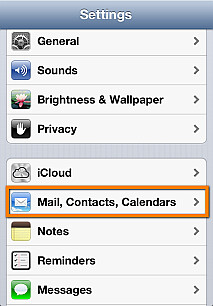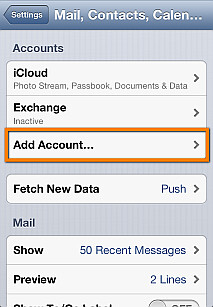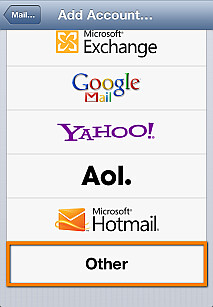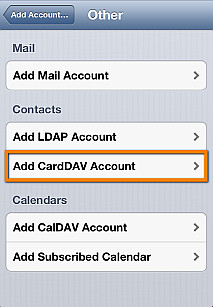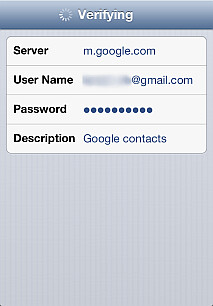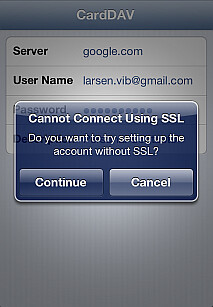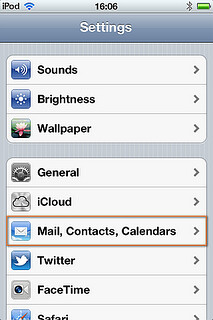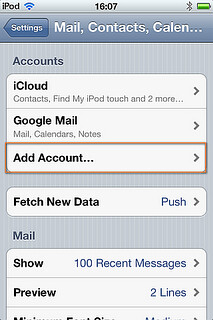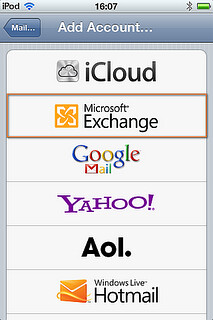Every IP must be unique, your machine has the same IP as another on the network.
If the Addresses are assigned with DHCP simply click on start/run, type cmd
now type ipconfig /release, then ipconfig /renew
If the IP address is set manually go to start/control panel/network & internet connections/network connections
right click on local area connection and choose properties.
select internet protocol (TCP/IP) an click on the properties button.
Thursday, February 28, 2013
Sunday, February 24, 2013
How to Sync iPhone Contacts with Google?
Trying to sync your iPhone contacts to Google account? Look no further; this article the complete guide to syncing your iPhone contacts to Google.
If you are looking for a simple way to trasnfer your iPhone contacts to your Gmail account instead, have a look at this page: How to transfer iPhone contacts to Gmail?
Syncing iPhone Contacts to Google using CardDAV (only iOS 6 +)
This method of syncing iPhone contacts to Gmail is only possible if you have an iOS device running iOS 6 or above. Google recommends using this method over syncing your iPhone contacts over Exchange. Syncing over CardDAV provides more accurate synchronization between your Google contacts and your iPhone providing real-time two-way synchronization. The only caveat is that CardDAV does not support Push and uses Fetch only. You can find out more about Push vs. Fetch,here.
Here are the steps of how to sync your contacts over CardDAV with your Google account:
1. On your iPhone tap through Settings > Mail, Contacts, Calendars
2. Next, tap “Add Account”
3. Now, tap “Other”
4. Next, select “Add CardDAV Account”
5. Enter your Google account details using your full email address for your “User Name” and “google.com” for “Server”
6. Let your account details get verified
If you receive the “Cannot Connect Using SSL” prompt, simply tap “Continue”
If you receive the “CardDAV account verification failed” prompt, tap “OK”
You will be taken you to the account screen. Tap “Advanced settings” and put “Use SSL” to “OFF”, ensure that the “Port” is set to “80”.
Finally, your new sync account will appear within your Mail, Contacts, Calendars screen on your iPhone.
This is how to sync your iPhone contacts to your Google account via CardDAV.
Synchronizing iPhone Contacts to Google using Exchange
This method is the classic way to go if you are trying to sync your iPhone contacts with your Google (Gmail) account. The disadvantage of Exchange over the above CardDAV protocol is that sync is not truly two-way. For example in certain cases, after you sync over Exchange, if you choose to edit a contact on your iPhone, some of the contact data for that entry might become corrupted on your Google account.
Exchange sync works on all iOS versions.
Here is how to sync your iPhone contacts over Exchange to your Google account:
1. On your iPhone tap through Settings > Mail, Contacts, Calendars
2. Next, tap “Add Account”
3. Now, tap “Exchange”. Do not tap “Google Mail” since with this option, you can only sync your email and calendars, but not contacts
4. Enter your Google account details. Make sure you enter your full email address associated with your Google account in the “Username” field
5. From the next slide, type “m.google.com” in the “Server” field
Finally, your new sync account will appear within your Mail, Contacts, Calendars screen on your iPhone.
This is how to sync your iPhone contacts to your Google account via Exchange.
For more information about using Google sync with your iPhone contacts, mail, and calendars, have a look at the following page: Sync your mail, contacts, calendar, and more.
For a quick video explaining how to put Google sync to use in order to have your iPhone contacts synced to your Gmail account, have a look at the video below:
HOW TO TRANSFER CONTACTS FROM BLACKBERRY TO IPHONE
How to transfer contacts from Blackberry to iPhone. Transfer contacts from Blackberry to iPhone. Copying contacts from Blackberry to iPhone can be very difficult. I know there are a lot of people getting rid of their old blackberry and upgrading to an iPhone. So Hopefully this helps a lot of you out because doing it manually would just be horrible.
How to Transfer Contacts From Blackberry To iPhone if Your Blackberry Has Wifi/Data
THINGS YOU WILL NEED:1. A Google Account (GMAIL).2. A WiFi Connection or data plan on your Blackberry/iPhone
STEP 1. On your Blackberry, Go to the Browser and type in m.google.com/sync. Download and install Google Sync on your Blackberry.
STEP 2. Sign in with your Google account/Gmail on your Blackberry. STEP 3. Configure Google Sync to back up your contacts and or calendars on your Blackberry. Set Automatic. Then click Sync. Google will now be backing up all your contacts on to your gmail. By doing this we can restore your blackberry contacts on to your iPhone.
STEP 3. Configure Google Sync to back up your contacts and or calendars on your Blackberry. Set Automatic. Then click Sync. Google will now be backing up all your contacts on to your gmail. By doing this we can restore your blackberry contacts on to your iPhone. Step 5. Once the sync on your blackberry is complete we can then start loading the contacts on the iPhone.
Step 5. Once the sync on your blackberry is complete we can then start loading the contacts on the iPhone. STEP 6. On your iPhone, 0pen the Settings, Mail, Contacts, Calendars . Press Add Account…. Select Microsoft Exchange.
STEP 6. On your iPhone, 0pen the Settings, Mail, Contacts, Calendars . Press Add Account…. Select Microsoft Exchange.
 STEP 3. Configure Google Sync to back up your contacts and or calendars on your Blackberry. Set Automatic. Then click Sync. Google will now be backing up all your contacts on to your gmail. By doing this we can restore your blackberry contacts on to your iPhone.
STEP 3. Configure Google Sync to back up your contacts and or calendars on your Blackberry. Set Automatic. Then click Sync. Google will now be backing up all your contacts on to your gmail. By doing this we can restore your blackberry contacts on to your iPhone. Step 5. Once the sync on your blackberry is complete we can then start loading the contacts on the iPhone.
Step 5. Once the sync on your blackberry is complete we can then start loading the contacts on the iPhone. STEP 6. On your iPhone, 0pen the Settings, Mail, Contacts, Calendars . Press Add Account…. Select Microsoft Exchange.
STEP 6. On your iPhone, 0pen the Settings, Mail, Contacts, Calendars . Press Add Account…. Select Microsoft Exchange.
Step 6: In the Email field, enter your full Google Account email address. Leave the Domain field blank. Enter your full Google Account email address as the Username. Enter your Google Account password as the Password. When the new Server field appears, enter m.google.com. Press Next at the top of your screen again.
Step 7. Select the Google services (Mail, Calendar, and Contacts) you want to sync. To receive and respond to meeting requests on your device, both Mail and Calendar need to be turned on, and New events needs to be enabled in your Google Calendar settings.
Sunday, February 17, 2013
Delete your blog
If you delete your blog, it will no longer be available online and will be permanently removed from your list of blogs on your Blogger Dashboard. Here's how to delete your blog:
- Sign in to blogger.com and access your Blogger Dashboard.
- Beside the blog you want to delete, click the drop-down menu to the right of the gray Post List icon
.
- Select Settings.
- Click Other (under Settings) on the left side of the page.
- At the top of the page under "Blog tools" click Delete blog.
- Click Delete this blog.
The title of the deleted blog will appear in the "Deleted blogs" section of your account for 90 days. During this time period, you can click Deleted blogs on the left side of your Blogger Dashboard to see the titles of your recently deleted blogs.
Windows can not find a certificate to log you on the network
When you try to logon the wireless network, you may end up getting this error message: “Windows was unable to find a certificate to log you on to the network xxxx”.

This particular error is normally related to the authentication on a wireless network, usually because the Windows is looking for a 802.1x connection by mistake. We can fix it with the following steps.
Step 1 Click on the Start Menu --> Control panel.

Step 2 Double click on  in the pop-up window.
in the pop-up window.
 in the pop-up window.
in the pop-up window.
Step 3 Right click on wireless network connection, then click on Properties.

Step 4 Now click on the Wireless Networks tab and select the network in the list at the bottom. Click on Properties once you select the wireless network that is having problems.

Step 5 Click on the Authentication tab and now uncheck the Enable IEEE 802.1x authentication for this network box. If the box was checked, then that was why you were getting the “unable to find a certificate to log you on to the network” message because Windows is looking for one, but your wireless router is not setup for certificate security.

Step 6 Click on the Connection tab and check the Connect when this network is in range box.

Step 7 Click on the Association tab and uncheck the The key is provided for me automatically box, then select right Network Authentication & Data encryption and type in the Network key that you have configured on the wireless router.

Step 8 Click on OK and Click on OK again to save your settings.

As yet, this problem has been successfully fixed, Windows can log you on to the network automatically at once.

Subscribe to:
Posts (Atom)